Introduction
Email hosting is a service that allows you to create and manage custom email addresses associated with your domain name. This is essential for businesses and professionals who want to maintain a professional online presence.
Step 1: Choose an Email Hosting Provider
Select a reliable email hosting provider that offers the features and storage you need. Some common options include Google Workspace, Microsoft 365, and custom email hosting through your web hosting provider.
Step 2: Set Up Your Domain
If you haven’t already, purchase a domain name that reflects your brand or business. Your email hosting will be linked to this domain, allowing you to create email addresses like yourname@yourdomain.com.
Step 3: Update Your DNS Settings
Once you have chosen an email hosting provider, you will need to update your DNS settings to direct your domain to the email hosting servers. Most providers will give you step-by-step instructions for this, but it generally involves adding MX records to your DNS settings.
- Log in to your domain registrar's control panel.
- Find the DNS settings section for your domain.
- Add the MX records provided by your email hosting service.
- Save the changes, and allow some time for them to propagate.
Step 4: Create Email Accounts
After setting up your domain with your email hosting provider, you can now create individual email accounts. You will typically do this from your email hosting provider's control panel.
- Log in to your email hosting provider’s admin dashboard.
- Navigate to the section for creating new email accounts.
- Enter the desired email address and password for the account.
- Set up additional accounts as needed.
Step 5: Configure Your Email Client
Once your email accounts are set up, you’ll want to configure your email client (e.g., Outlook, Gmail, or Apple Mail) to send and receive emails using your new custom email addresses.
- Open your email client and go to the account settings.
- Add a new email account using the provided settings from your email host.
- Enter the username (your full email address) and password.
- Set up the incoming and outgoing mail server details (IMAP/SMTP) provided by your email host.
Step 6: Test Your Email Setup
Once you’ve configured your email client, send a test email to ensure everything is working correctly. Make sure you can both send and receive emails using your new custom email address.
Conclusion
Setting up email hosting for your domain is a straightforward process that adds a professional touch to your communication. By following these steps, you can create and manage custom email addresses that reflect your brand and make a positive impression on your contacts.