Introduction
Website downtime can significantly affect your online presence, resulting in lost traffic, revenue, and credibility. When your website becomes inaccessible, there are several steps you can take to identify and resolve the issue. This guide will walk you through the troubleshooting process to help get your website back online as quickly as possible.
Step 1: Verify the Downtime
The first step in troubleshooting website downtime is to confirm that your website is indeed down for everyone and not just for you.
- Use online tools like Is It Down Right Now or Down For Everyone or Just Me to check if your website is down globally.
- Try accessing your website from a different device or network to rule out local network issues.
Step 2: Check Your Domain Status
If your website is confirmed to be down, the next step is to check if there’s an issue with your domain name.
- Ensure your domain is still active and not expired by checking with your domain registrar.
- Verify that your domain’s DNS settings are correctly configured to point to your hosting server.
Step 3: Investigate Server Issues
If your domain is active, the next possibility is an issue with your hosting server.
- Log into your hosting provider’s control panel to check the server status.
- If your hosting provider has a status page, verify if there are any reported outages or maintenance activities.
- Contact your hosting provider’s support team if you cannot identify any visible server issues.
Step 4: Review Website Files
Corrupted or missing files on your website could also cause downtime.
- Check your website’s file structure using FTP or your hosting control panel’s file manager.
- Ensure that essential files like index.html or index.php are present and haven’t been corrupted.
Step 5: Analyze Error Logs
Most hosting providers keep error logs that can help identify what caused your website to go down.
- Access the error logs through your hosting control panel or cPanel.
- Look for recurring error messages like 500 Internal Server Errors, database connection failures, or permission issues.
Step 6: Check for DDoS or Security Attacks
Sometimes, a Distributed Denial of Service (DDoS) attack or other security issues can bring down your website.
- Use a security plugin or service to scan for malicious activity.
- Contact your hosting provider to see if they have detected any DDoS attacks on your server.
- Consider using a Web Application Firewall (WAF) to protect your site from future attacks.
Step 7: Restore from Backup
If all else fails, restoring your website from a recent backup may be the fastest way to resolve the downtime.
- Log into your hosting provider’s control panel and locate the backup management section.
- Select the most recent backup and follow the instructions to restore your website.
Conclusion
Troubleshooting website downtime can be a complex process, but by systematically following the steps outlined above, you can quickly identify the root cause and work towards a resolution. Remember to keep regular backups of your website and monitor server status to reduce the risk of prolonged downtime in the future.