Introduction
Backing up your website is crucial to ensuring your data remains safe and recoverable in case of an unexpected event such as server failure, hacking, or accidental deletion. In this tutorial, we will guide you through the steps to create a backup for your website.
Step 1: Access Your Hosting Control Panel
The first step is to log in to your hosting control panel, such as cPanel or Plesk, where you can manage your website and its files.
- Go to your hosting provider’s website and log in to your control panel.
- Navigate to the section for managing files, databases, or backups.
Step 2: Backup Your Website Files
Creating a backup of your website’s files ensures that all your pages, images, and other data are safely stored.
- Go to the file manager in your control panel.
- Select all the files in your website's root directory (often named public_html or www).
- Download the files to your computer or generate a compressed file (ZIP) for easy storage.
Step 3: Backup Your Website Database
If your website uses a database (like MySQL or PostgreSQL), you’ll need to back it up as well to ensure your site’s content and data are recoverable.
- In your control panel, find the section for database management (e.g., phpMyAdmin for MySQL).
- Select the database used by your website.
- Export the database, choosing the SQL format for ease of restoration.
- Save the exported database file to your computer.
Step 4: Automating Backups
To avoid having to manually back up your website regularly, you can set up automated backups using your hosting provider’s backup tools or third-party services.
- Check if your hosting provider offers automated daily or weekly backups and enable them.
- Use a third-party service like JetBackup, BackupBuddy, or other plugins if you're using a CMS like WordPress.
- Store backups on cloud storage services like Google Drive or Dropbox for additional security.
Step 5: Storing Your Backups Safely
Having a backup is essential, but it’s equally important to store it safely to prevent data loss. Consider the following options:
- Save backups on an external hard drive for local storage.
- Use a cloud storage service to maintain remote backups.
- Ensure that your backup files are stored in a secure and accessible location.
Step 6: Restoring Your Website from a Backup
In case you need to restore your website from a backup, most hosting providers offer easy-to-use restoration tools. Here’s a general process:
- Access the restore feature in your control panel (e.g., cPanel, Plesk).
- Choose the backup you want to restore (file or database).
- Follow the on-screen instructions to complete the restoration process.
Conclusion
By regularly backing up your website, you ensure that you can recover your data in case of any unexpected issues. Whether you do this manually or automate the process, having a secure backup is a critical part of website management.