Introduction
Email hosting is an essential service that allows you to set up professional email addresses using your domain name. This guide will take you through the steps required to set up email hosting for your business or personal use.
Step 1: Choose an Email Hosting Provider
The first step is selecting a reliable email hosting provider. Look for providers that offer secure email services, ample storage, and integration with your domain name. Some popular email hosting providers include:
- HostenerCloud
- Google Workspace
- Microsoft 365
- Zoho Mail
Step 2: Register or Connect Your Domain
Once you’ve selected your email hosting provider, you will need to register a domain or connect an existing domain. This step involves linking your domain name to the email hosting service so that you can create personalized email addresses.
Step 3: Set Up Email Accounts
After the domain is connected, you can begin creating email accounts. This is where you’ll choose the email addresses you want to use. For example, you can create addresses such as info@yourdomain.com, sales@yourdomain.com, or yourname@yourdomain.com. To set up email accounts, follow these steps:
- Log in to your email hosting provider’s control panel.
- Go to the "Email" or "Email Accounts" section.
- Create new email addresses by entering the desired username and assigning it to your domain.
- Set a password for each account.
Step 4: Configure DNS Settings
In order for your email service to function properly, you’ll need to configure the DNS settings of your domain. This usually involves adding specific records like MX (Mail Exchange) records to your domain's DNS settings. These records direct emails to the correct server.
Here’s how to configure your DNS:
- Access your domain registrar’s control panel.
- Locate the DNS settings for your domain.
- Add the MX records provided by your email hosting provider.
- Save the changes and allow time for DNS propagation (this may take a few hours).
Step 5: Set Up Email Clients
Now that your email hosting is configured, you can access your email through an email client, such as Gmail, Outlook, or Apple Mail. To do this, you’ll need to configure the email client with the appropriate settings, including the incoming and outgoing mail server details.
Typically, you’ll need the following information:
- IMAP or POP3 server address for incoming emails.
- SMTP server address for outgoing emails.
- Email address and password.
Step 6: Test Your Email Hosting
Once everything is set up, send a test email to ensure that the email hosting is working correctly. Check that you can send and receive emails without issues. If there are any problems, verify the DNS settings and ensure that the email client is configured correctly.
Conclusion
Setting up email hosting is a straightforward process that can greatly enhance your professionalism by providing you with personalized email addresses. By following these steps, you’ll be able to configure email hosting for your domain, ensuring seamless communication with clients and customers. If you encounter any issues, be sure to reach out to your hosting provider’s support team for assistance.