Introduction
FTP (File Transfer Protocol) is a convenient and reliable way to manage and transfer files between your computer and your web server. In this tutorial, we will guide you through setting up FTP to manage your website's files efficiently.
Step 1: Choose an FTP Client
The first step is to choose an FTP client, a software application that allows you to connect to your server and manage files. There are many free and paid options available.
- FileZilla: A popular and free FTP client for Windows, macOS, and Linux.
- Cyberduck: Another easy-to-use FTP client available for both macOS and Windows.
- WinSCP: A reliable FTP client for Windows.
Step 2: Gather FTP Credentials
Before you can connect to your server, you'll need your FTP credentials. You can usually find these in your hosting control panel.
- FTP Host/Server: The server address or IP where your website is hosted.
- FTP Username: The username provided by your hosting provider.
- FTP Password: The password associated with your FTP account.
- FTP Port: Typically, FTP uses port 21.
Step 3: Configure the FTP Client
Now that you have your FTP credentials, you can set up the FTP client.
- Open your chosen FTP client (e.g., FileZilla).
- Enter your FTP host, username, password, and port (usually 21).
- Click “Connect” to establish a connection to your web server.
Step 4: Navigating the File System
Once connected, you will see a split view: the files on your local computer on the left and the files on your server on the right. You can manage the files easily from here.
- To upload files, drag and drop them from the left (your computer) to the right (your server).
- To download files, drag and drop them from the right (your server) to the left (your computer).
- To delete or rename files, right-click on the file and select the appropriate action.
Step 5: Secure Your FTP Connection
It’s important to secure your FTP connection to prevent unauthorized access to your files. Most hosting providers support SFTP (Secure File Transfer Protocol), which encrypts your file transfers.
- When configuring your FTP client, choose "SFTP" as the protocol instead of standard FTP.
- Ensure that your hosting provider supports SFTP and that it’s enabled for your account.
Step 6: Managing Files Efficiently
Using FTP makes it easy to manage your website’s files directly. Here are some tips to streamline the process:
- Organize your website’s files in well-structured directories.
- Regularly back up your files by downloading them to your local computer.
- Use FTP for bulk uploads of large files that may be too large for web-based file managers.
Conclusion
Setting up FTP is a straightforward and powerful way to manage your website’s files. By choosing the right FTP client, gathering your credentials, and securing your connection, you can easily upload, download, and manage files on your server.